This article shows you how to install Kali Linux 2.0 in VMware Workstation step-by-step but you can also use VMware Player that is free. VMware workstation and VMware Player are virtualization software at the desktop level. They allow to run multiple virtual machines on a physical machine. You can visit VMware product page for more information about the latest release for VMware Workstation and VMware Player.
Kali Linux 2.0 installation steps in VMware workstation
1. Download Kali Linux 2 Sana ISO from official website.
2. Open VMware workstation Click on create a new virtual machine or select file and the create new virtual machine ( you can use short key ctrl+N)
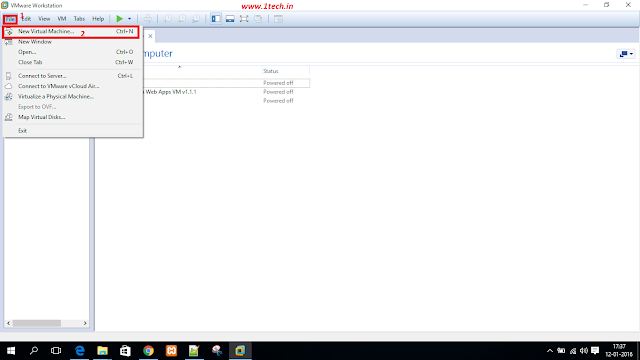
3. You will get a new window like below , select typical and click next
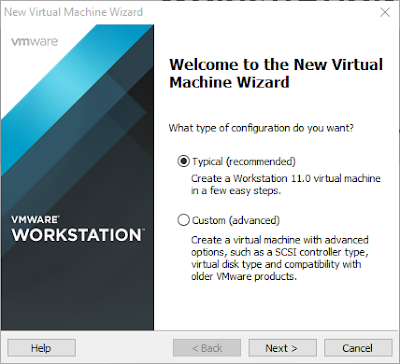
4. Select second option (Installer disk image file) and browse your downloaded Kali Linux 2.0 ISO. It will detect automatically which os you select if not you have to select os in next window. Click Next.
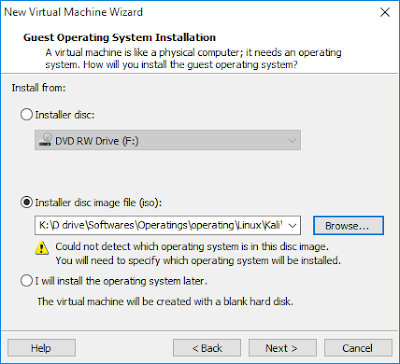
5. Select Linux from guest OS and Debian 7.x From Version. Click Next
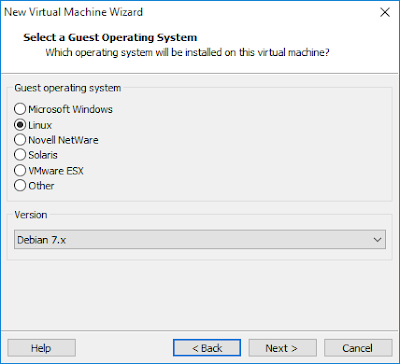
6.Name your virtual machine and select location or leave it as it is then go next
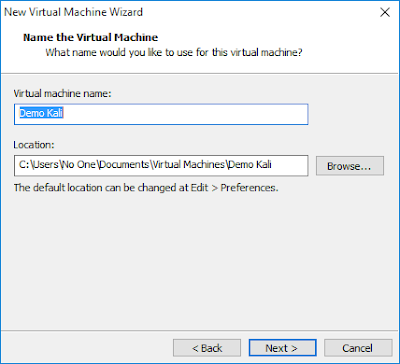
7. Assign disk size in my case i assigned 20.0 GB you can give more 10 GB any. Then go next
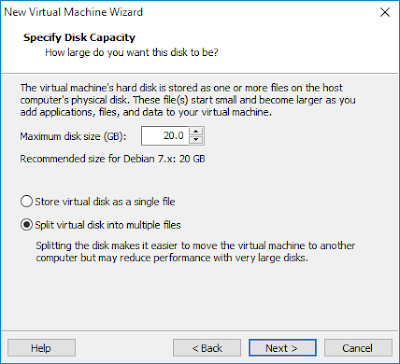
8. Click Customize Hardware and set it as your need but assign minimum memory 1 GB otherwise it will hang. Then next next…
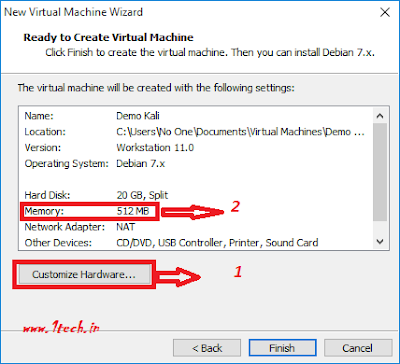
9. After getting screen like below normally click on power on machine it will lead you through installation process.
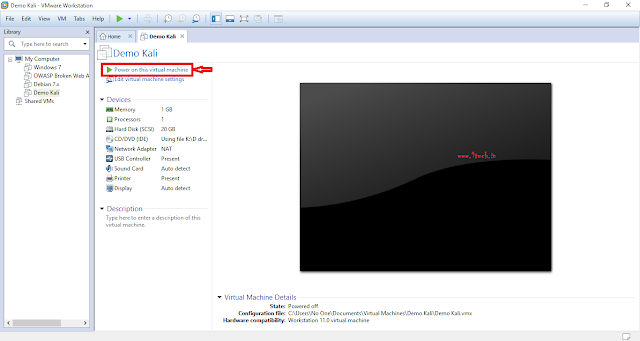
10. After starting VM you will get screen like below. Select Graphical Install (It will be easy one for us) . Hit enter it will land you on new window after some black screen .
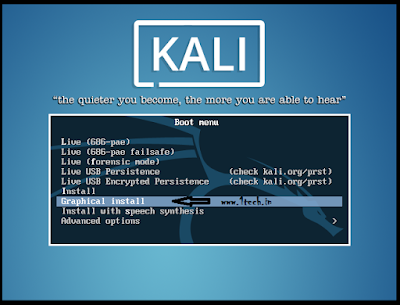
11. Select Your language in my case i use English, Click Continue …..Then Select country from next …. after that select key map i choose default
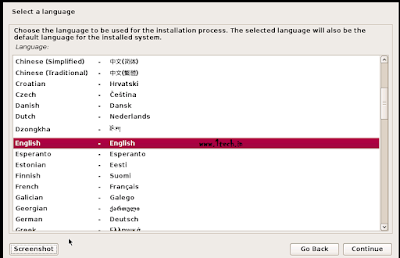
12. Then type your host name … Click continue…Skip Domain name and you will get password window type your password and go next.
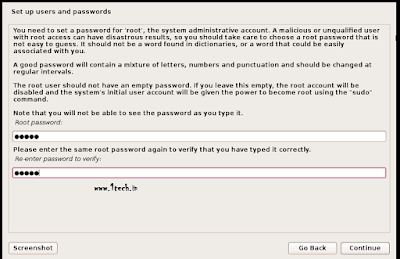
13. Use Guided -use entire disk … hit continue
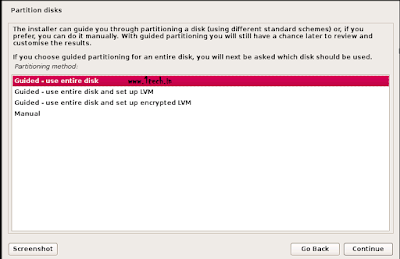
14. From next coming window select files in one partition(recommended for new user) click continue.
15. In next select finish partitioning and write changes to disk and hit continue….
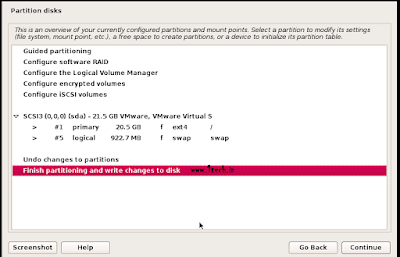
16. It will prompt write changes disk click yes and continue and wait for installation …. It will take some time leave it for some time ….
17. Between the installation it will ask use a network mirror click no and hit continue
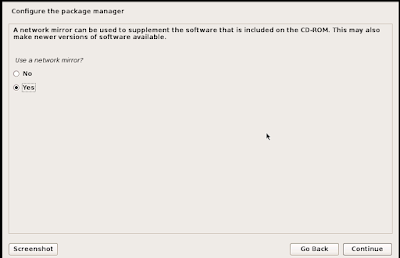
18. After some time it will ask install boot loader in Master Boot Record click yes….
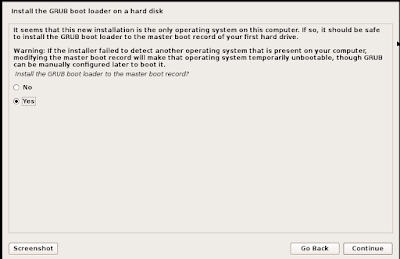
19. Select drive for Grub….
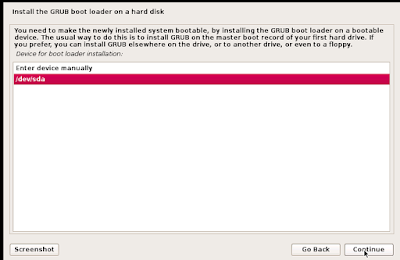
20. After some continue it will finish the installation …..
21. Reboot and login with user name “root” and your password which you enter during installation.
How to install vmware tool in kali linux
VMware tool is used for give full resolution of kali inside vm so you can use enjoy your kali as a physical kali …..
1. After login in kali click on vm in vm menu then select Install VMware Tool
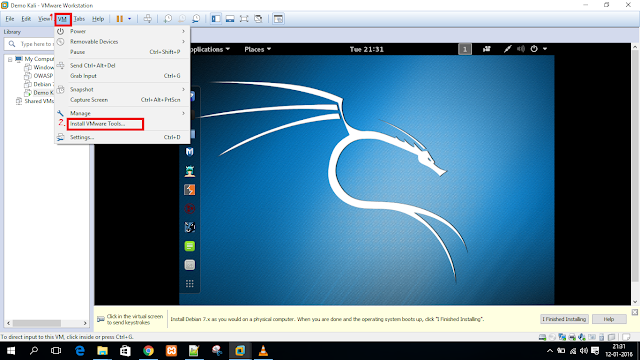
2. It will mount a cd as a vmware tool cd Open it and copy all file on desktop inside a folder….
3. Extract file called vmwaretool-255455.tar.gz (you will get different name)
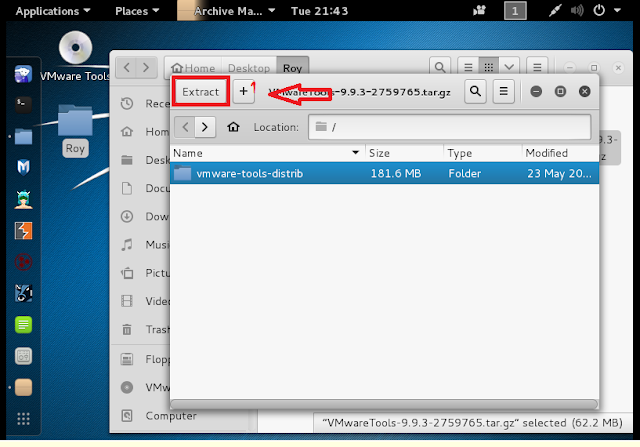
4. After extracting tool run vmware-install.pl inside terminal
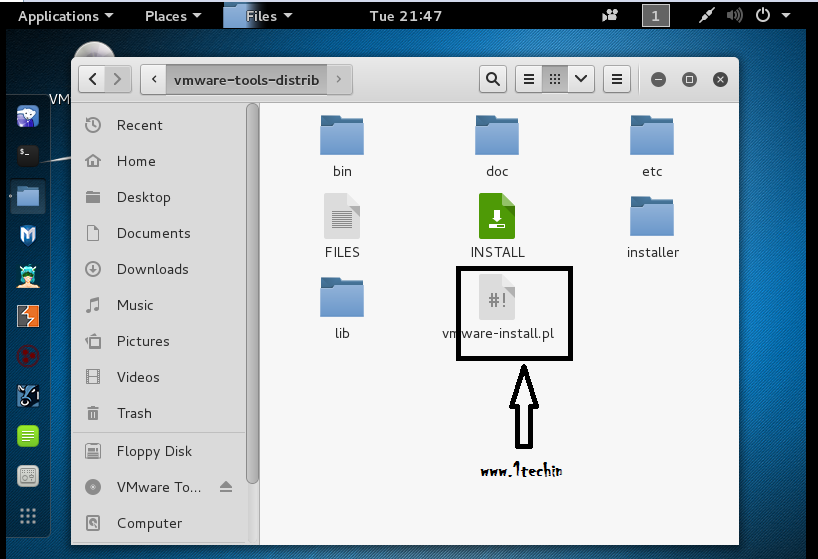
5. Drag vmware-install.pl in terminal and add prefix chmod +x
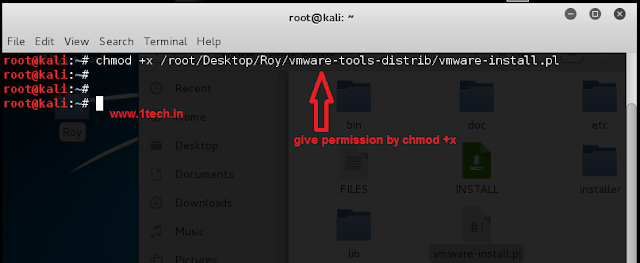
6. Remove chmod +x and hit enter and follow instruction it will install vmware tool . after installing tool your kali machine will automatically resize your window…..
If you have any doubt ask using comment below must share your view about this post.
